While AirPods are intended for Apple devices, they can also work on non-Apple gadgets. They feature top-notch functionalities so you can use your phone hands-free. So, can AirPods connect to PC, Android, Xbox, or PS4?
Let’s find out!
How to connect AirPods to Samsung (Android devices)?
Contrary to most beliefs, AirPods can connect to Samsung and other Android devices. This means you don’t have to give up your pricey Android phone just to enjoy the convenience that is AirPods. In short, the AirPods can connect to any Bluetooth-enabled device.
However, it comes at the expense of some crucial features. Much of this, in the subsequent sections. So, if you want to enjoy music on a Samsung device using Airpods, here is how to go about it:
- First, you need to open the AirPods case.
- To initiate the pairing process, press and hold the button at the rare of the case.
- Once a light starts flashing, the AirPods are ready to pair.
- On your Samsung or Android device, head over to Settings > Bluetooth.
- Navigate to Connected devices then Paired devices. Your phone will look for any available Bluetooth devices.
- Once you find the Airpods, click Pair.
Now, you can use the Airpods.
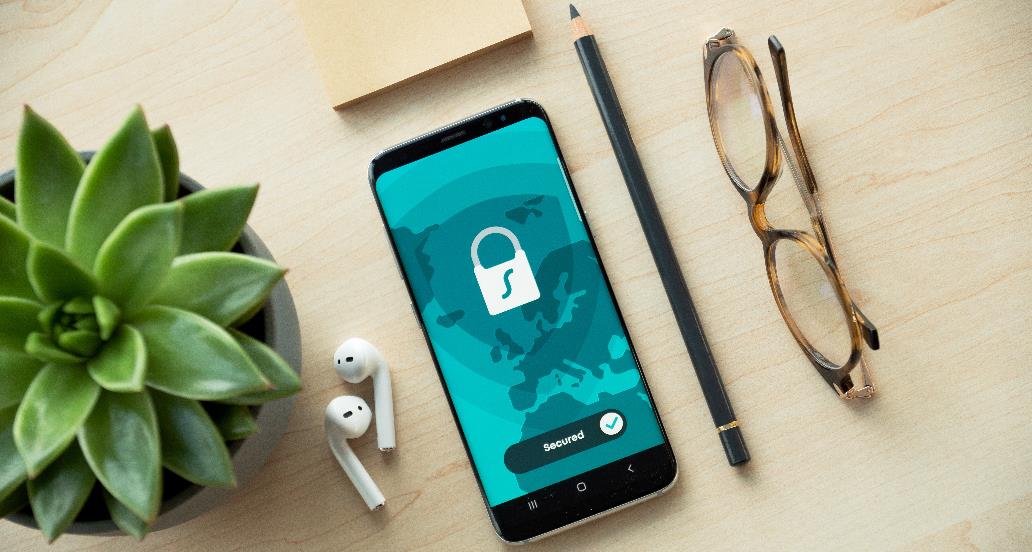
Features you don’t get to use
While you can use them on your Android devices, there are certain features you’ll do without. This is because they are primarily intended for Apple devices. Here are some of these features:
- Pairing detection: pairing AirPods on Android devices is a lengthy process. For Apple devices, all you need is to have the case open and place them near your iPhone or iPad. Upon detection, which takes seconds, you’ll just hit the Connect
- Siri control: Unfortunately Siri is not compatible with Android devices. As such, you cannot give commands to Siri. Furthermore, you can’t use Google Assist with AirPods on Android devices.
- Ear detection: Another caveat is the AirPods don’t initiate the ear detection feature. On Apple devices, the AirPods pause the music once you remove them from your ears. It will continue playing once you put them back.
- Battery level: Well, when connecting the AirPods to your Apple devices, you can ask Siri to display the battery level. Also, you can easily check on your iPhone or iPad. Conversely, you don’t have this luxury on your Android device.
- Customizing double-tap feature: AirPods allow you to use the double-tap feature for several functionalities. For example, you can use it to play, skip, or pause a playlist. In addition, you can use the functionality to control Siri.
This is not the case with an Android device. All you can do is play and pause your playlist.
As you can see, pairing AirPods with an Android device will afford you normal Bluetooth earbuds functionality. However, you’ll love the crisp and balanced sound they produce. So, go out and get some for your Samsung device
How to connect AirPods to PC?

Can AirPods connect to PC? Yes, you can connect your AirPods to a PC. Like with Android devices, they will work like normal Bluetooth earbuds. If you need help on how to connect to a Windows device, here is a step-by-step guide.
- If you have the AirPods on, remove them and place them inside the charging case. Ensure that they are above the 20% battery level for optimal results.
- With enough power, open the charging case.
- Next off, press and hold the button on the case’s back cover. The Setup button makes the AirPods viewable by close Bluetooth devices. Wait for an LED light to flash inside or outside the case depending on the model of your AirPods.
- On your PC, click the Windows icon in the bottom-left corner of the screen. You can also press the Windows button on your keyboard.
- Next, click the Settings This will display a host of options such as Devices, Phone, Accounts, and more.
- Select the Devices option.
- After this, click on Bluetooth & other devices. Ensure that the Bluetooth slider is blue to initiate a connection with your Airpods.
- To find your Airpods, select the Add Bluetooth or other device.
- Select Bluetooth as the device you want to add to your Windows device. This will display the Airpods, which you can now pair.
- Select your AirPods and wait for them to pair.
- Finally, click on the one
That is how to connect AirPods to PC. It is advisable to disconnect them from your PC if you want to use them with other Bluetooth devices. Fortunately, disconnecting is as easy as connecting. Here’s how to go about it.
- Select the Windows
- Click on the Settings icon.
- Click on Devices > Bluetooth & other devices.
- You should see them under the Audio
- Select the AirPods and click on Remove device.
Now you can pair them with other devices.
Can AirPods connect to PS4, Xbox, or other gaming consoles?

You can connect your PS4 or Xbox to your AirPods but the process is complicated and might involve using third-party gadgets. This is because you can’t connect AirPods directly to your gaming console.
As such, you’ll need a Bluetooth dongle which costs $30+. You will then connect your AirPods to the dongle. Besides, not all dongles work with PS4. This means you’ll have to hunt for those developed for it.
The process is even complicated when it comes to Xbox since there’s no way to connect a dongle. The only option is to connect the AirPods to your Smart TV.
Final thoughts
Can AirPods connect to PC and Android? Yes, however, you won’t enjoy the full functionalities of AirPods. That said, they provide better sound and convenience. While they can connect to PS4 and Xbox, you need to buy a dongle or connect to your Smart TV.


