Wondering what wallpaper size fits your iPhone? Well, we’ve got you sorted. In this article, we look at different iPhone screen resolutions and how to fit images on your iPhone. So, let’s get into it.
iPhone 13/12/11/X/XR Series screen resolution
| iPhone Model | Screen Resolution |
| iPhone 13 mini | 1080 x 2340 |
| iPhone 13 Pro | 1170 x 2532 |
| iPhone 13 Pro Max | 1284 x 2778 |
| iPhone 13 | 1170 x 2532 |
| iPhone 12 | 1170 x 2532 |
| iPhone 12 Mini | 1125 x 2436 |
| iPhone 12 Pro | 1170 x 2532 |
| iPhone 12 Pro Max | 1284 x 2778 |
| iPhone 11 | 828 x 1792 |
| iPhone 11 Pro | 1125 x 2436 |
| iPhone 11 Pro Max | 1242 x 2688 |
| iPhone X | 1125 x 2436 |
| iPhone XS | 1125 x 2436 |
| iPhone XS Max | 1242 x 2688 |
| iPhone XR | 828 x 1792 |
How to fit a wallpaper on your iPhone
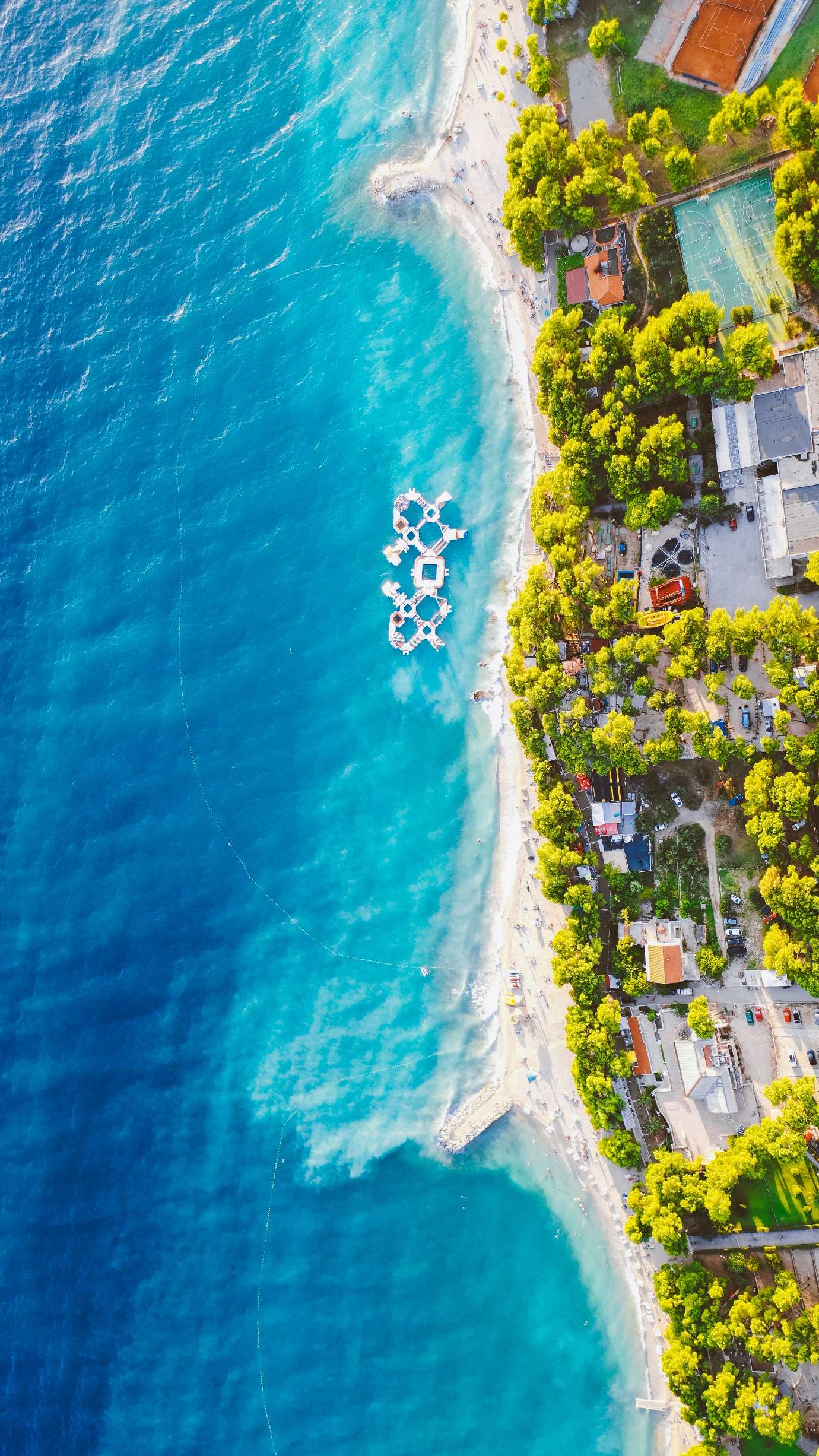
Apple, like other phone manufacturers, allows you to set default or custom wallpaper. You can set an image as a home screen or lock screen wallpaper. You can even have the same image as the home and lock screen wallpaper.
While default wallpapers fit perfectly, custom wallpapers may not always fit. Here is a step-by-step guide that will help you fit images on your iPhone.
- Navigate to the Settings app and tap the “Wallpaper”
- Tap on the “Choose a New Wallpaper” Here, you can choose to turn on the “Dark Appearance Dims Wallpaper” option. It dims the wallpaper depending on the ambient light.
- Tap the “Choose” option to select an image.
- Next, pinch the image to zoom in or out depending on how you want the image to position on the screen.
- With the “Perspective Zoom” option on, you’ll have trouble including the edges of the photo. So, turn it off.
- Finally, tap “Set” and specify whether you want it as the Home or lock screen wallpaper.
How to make the entire image fit on your iPhone
Often, the iPhone will not fit the entire image on the screen if it is not tall enough. Luckily, there’s a way around it. Here’s how to do it:
- Open the image you want to use as the wallpaper in the Photos app.
- Next, zoom in to ensure the entire image fills the screen.
- Now, tap on the image to turn the background black.
- Take a screenshot of the zoomed image
- Finally, go to the “Wallpaper” option in the settings menu to set the new image as the wallpaper. Now, the entire image will appear on the screen.
How to set wallpaper from the Photos app
While most iPhone users prefer to change wallpaper in the Settings menu, you can also achieve the same in the Photos app.
- In the Photos app, tap the image you intend to use as wallpaper.
- Tap the share button option.
- Scroll through the options and tap “Use as Wallpaper”
- Next, adjust the image so it fits the entire screen.
- Finally, choose where you want it to appear; home screen, lock screen, or both.
Top sites to get free iPhone wallpapers

If you are bored with your iPhone wallpaper, you can visit either of the mentioned sites to give your phone an aesthetic refresh.
This website is a goldmine for iPhone wallpapers. With over 1,000 free wallpapers, you’ll be spoilt for choice. Besides, hundreds more are introduced daily further giving you more options. You can specify what type of background you want. For example, nature, people, tech, landscapes, and others.
The best part? You can choose which filters to include. As you’d expect, you can also apply different orientations, colors, and sizes. While it’s free to download, a free account will afford you better options. To access the downloaded file, navigate to the Download folder.
Next off is Pixabay, a popular free image site. Like Pexel, you can search iPhone wallpaper and the site will display thousands of options. You can also filter the image size, illustrations, vector graphics, and others. To get the image, press the Free Download button and choose the size that fits your screen.
Similar to Pexel, a free account allows you to download an image smoothly. Also, you get to favorite an image, follow the photographer or artist, and send them a message. The image should be in the Download folder.
Unsplash is similar to Pexel and Pixabay but with a social platform twist. Here, not only can you download free images, but engage the creator. The site allows you to follow the artist, like and collect his or her images. However, you need an account to engage with the artists.
Pinterest allows you to choose images that suit your preference thanks to the millions of users. It is in fact one of the most popular photo-sharing sites. Just download the app and create a free account. Search iPhone wallpaper and filter according to your preferences.
Tap the image and select Save. Next, tap the three-dots settings and choose Download Image. It should save in the Download folder.
Final verdict
As you can see, setting an image as wallpaper in an iPhone is a walk in the park. Besides, you can always change the size of the image to fit the whole screen. There are also sites to download custom wallpapers.
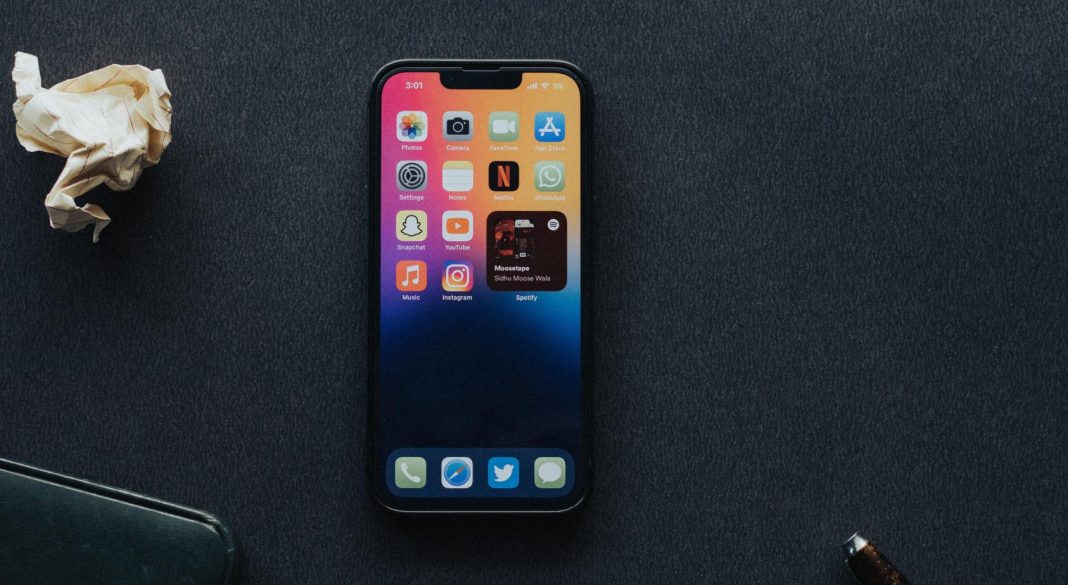


Hi there, its pleasant piece of writing concerning
media print, we all understand media is a impressive source of data.
I love the new iPhone wallpaper size!